Are you new to WordPress and wondering how to install WordPress plugins? Don’t worry, it’s actually quite easy! In this brief guide, I’ll show you step-by-step how to do WordPress plugin installation so that you can get started using them on your site.
First, let’s go over what exactly a WordPress plugin is.
A WordPress plugin is a software that you can add to your WordPress site to extend its functionality. There are plugins for just about everything–from social media integration to security to SEO.
For example, some WordPress Plugins allow you to create user-friendly forms or attention-grabbing galleries.
No matter what you want to do with your WordPress site, chances are there’s a plugin out there that can help you do it.
Just do a quick search on the WordPress plugin repository and you’ll see what I mean.
Now that we’ve already defined them, let’s find out how to install WordPress plugins.
Want to save this post for later? Pin the image below!
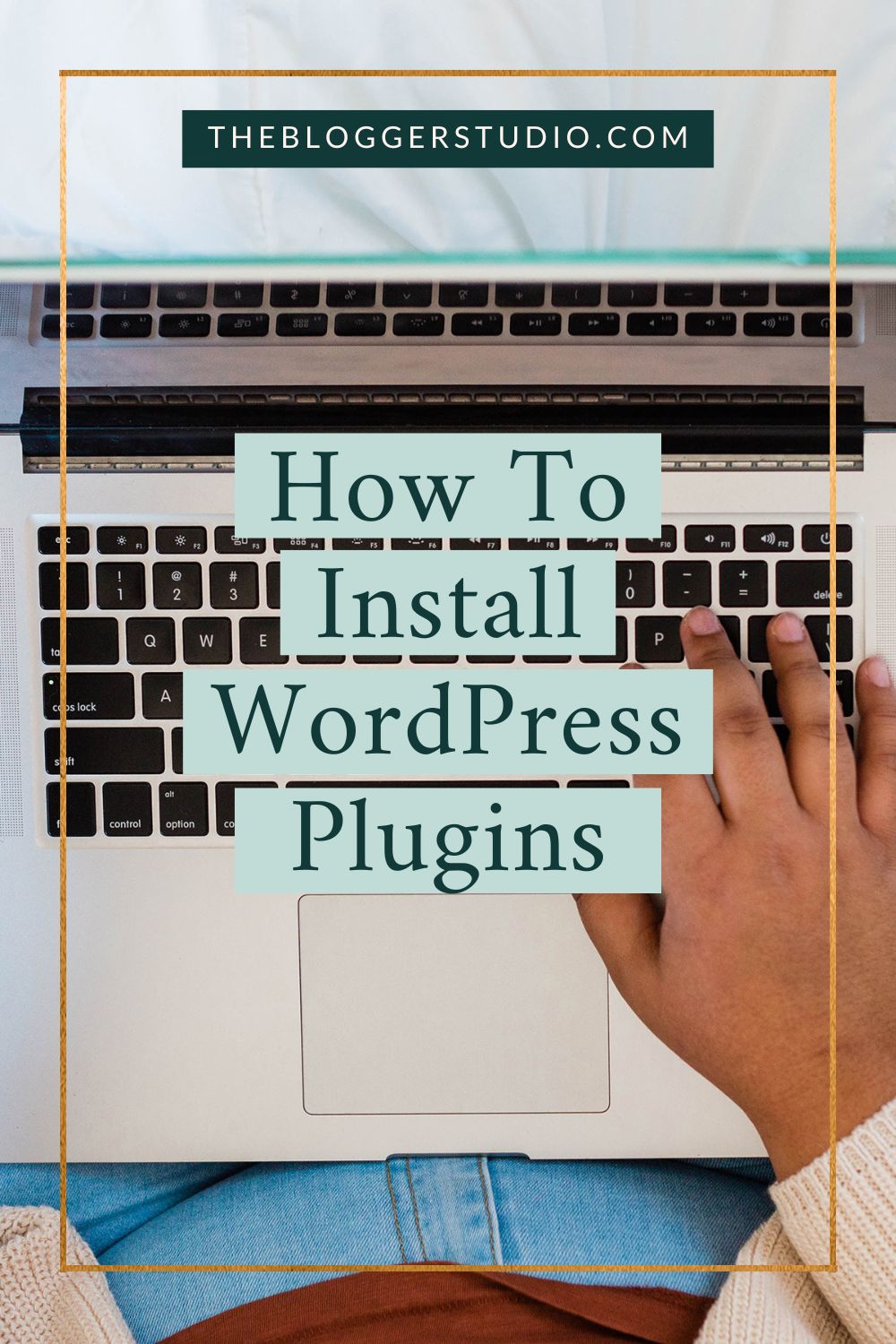
Affiliate Disclosure: This page contains affiliate links which means that if you click on the link and purchase the item, I will receive an affiliate commission at no extra cost to you which I will then use to maintain this blog. See my full disclosure policy here.
WordPress Plugins: How to Install Them Easily
First, you need to find the plugin that you want to install. There are a few ways to do this:
- Search for plugins on the WordPress.org website.
- Find plugins in the WordPress plugin directory.
- Get plugins from third-party websites.
Once you’ve found the plugin that you want to install, it’s time to install it on your WordPress website. There are two ways to do this:
- Install the plugin through the WordPress admin panel.
- Install the plugin manually via FTP.
Let’s start with the first method.
Installation Through the WordPress Admin Panel
Installing plugins through the admin panel is the top answer on how to install WordPress plugins, and it’s the method that I recommend for most users.
To do this, simply log in to your WordPress website and navigate to the “Plugins” section. From there, you can search for the plugin that you want to install and then click the “Install” button.
WordPress will then take care of installing the plugin for you. Once it’s installed, you can activate the plugin and start using it on your website.
Now let’s talk about installing WordPress plugins manually via FTP.
Manual Installation via FTP (File Transfer Protocol)
This technique is a little technical, but it can be useful if you’re having trouble on how to install WordPress plugins through the admin panel.
To do this, you’ll need to connect to your WordPress website via FTP and navigate to the “wp-content/plugins” folder.
From there, upload the plugin file (or files) to your WordPress website. Once you’re done uploading it, you can activate the plugin and start using it on your website.
That’s it! You now know how to install WordPress plugins. As you can see, the process is pretty simple. So if you’ve been wanting to add some new features and functionality to your WordPress website, go ahead and give it a try!
Wrapping Up
If you’re new to WordPress plugins, I recommend starting with the first method. It’s the easiest way to install plugins, and it will work for most users.
Once you’re comfortable with installing the plugins, you can try the second method. It’s a bit more technical, but it can be useful if you’re having trouble installing through the WordPress admin panel.
Either way, once you know how to install WordPress plugins, you can start adding features and functionality to your WordPress website.
So get out there and start installing some plugins! And if you need any help, feel free to leave a comment below. I’m always happy to help.
Choose a PIN to share!


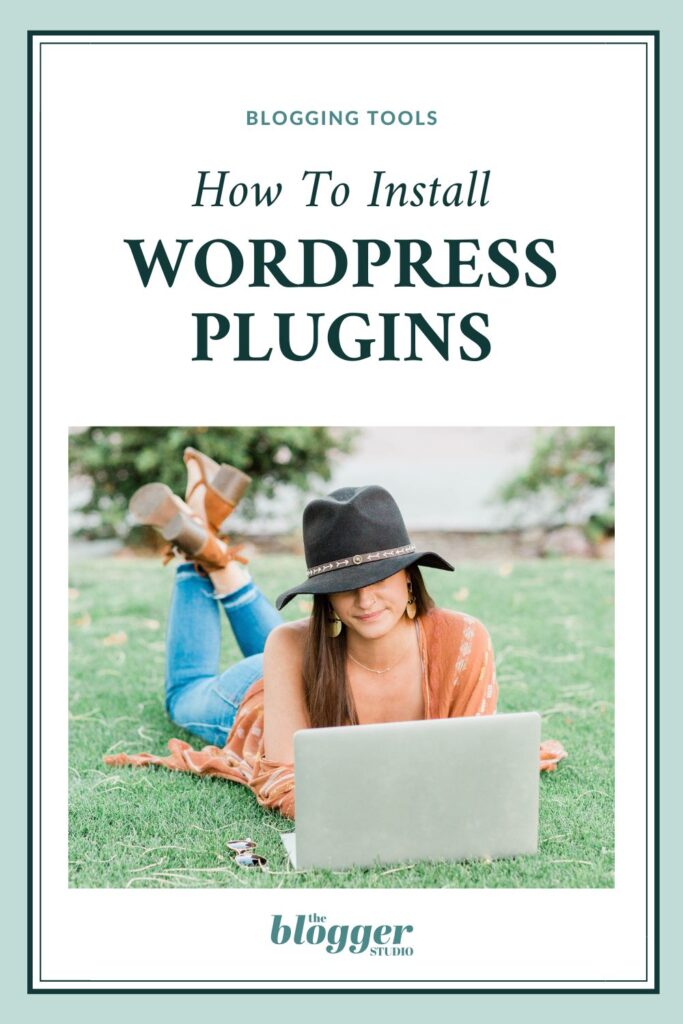

0 Comments